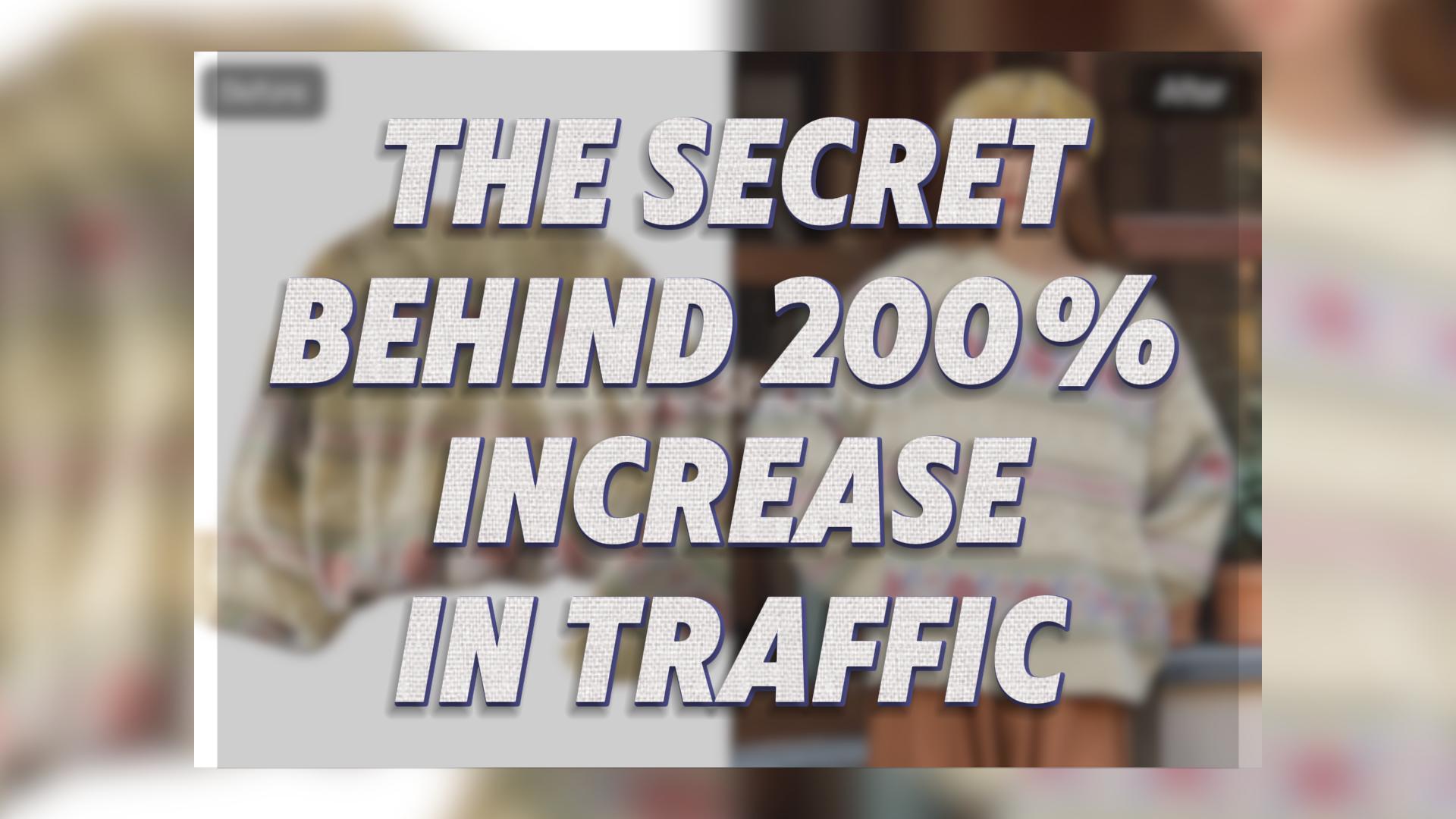Have you ever taken a great photo but noticed someone ruins it? You don’t need costly programs or special skills to learn how to remove someone from a picture.
Capturing the perfect photo often comes with its challenges. Whether it’s an unexpected photobomber, a stranger in the background, or someone who doesn’t belong in the frame, unwanted elements can detract from your image’s appeal. Fortunately, advanced AI tools make it easier than ever to remove someone from a picture, delivering clean, polished results with minimal effort. These tools use smart tech to erase people while keeping the background intact. Whether for fun or work, removing people from pictures is now easy and free.
This guide will walk you through the process of removing someone from a picture using three popular tools: WeShop AI, Picsart, and PhotoRoom. We’ll explore their features, compare their usability, and highlight how you can choose the best option for your needs.
Best Free Tools to Remove People from Photos: WeShop AI vs. Picsart vs. PhotoRoom
Editing pictures can be easy and free. You can remove unwanted people with simple tools. Below are great options, steps to use them, pros, cons, and tips for better results.
1. WeShop AI
Process:
- Upload your image to the platform.
- Use the Magic Eraser tool to select the person you want to remove.
- Click “Generate” to remove the selected individual and let the AI intelligently refill the space.
Features:
- Focused on maintaining the original quality of the photo.
- Automatically blends the refilled background seamlessly.
- Best suited for product images, model photos, and professional e-commerce shots.
Example Use Case:
Imagine a professional photoshoot where a crew member accidentally entered the frame. With WeShop AI, you can quickly remove them while preserving the integrity of the photo.
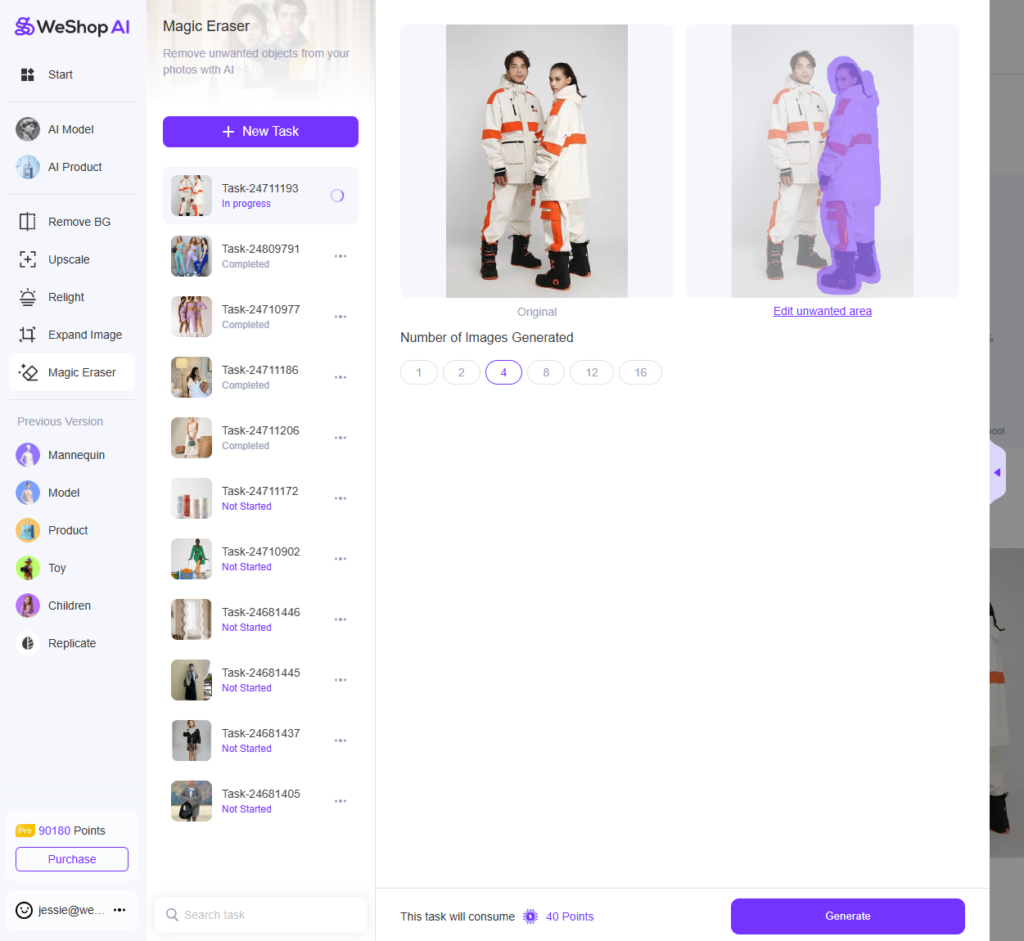
2. Picsart
Process:
- Upload your image to Picsart.
- Use the object removal tool to paint over the person you want to eliminate.
- The AI then erases the marked area and reconstructs the background.
Features:
- Intuitive and easy for beginners.
- Includes additional photo editing tools like filters, text, and overlays.
- Best for casual users looking to edit images for social media or personal use.
Example Use Case:
You’re at a crowded tourist destination and want to remove a few strangers in the background of your selfie. Picsart lets you do this with just a few taps.
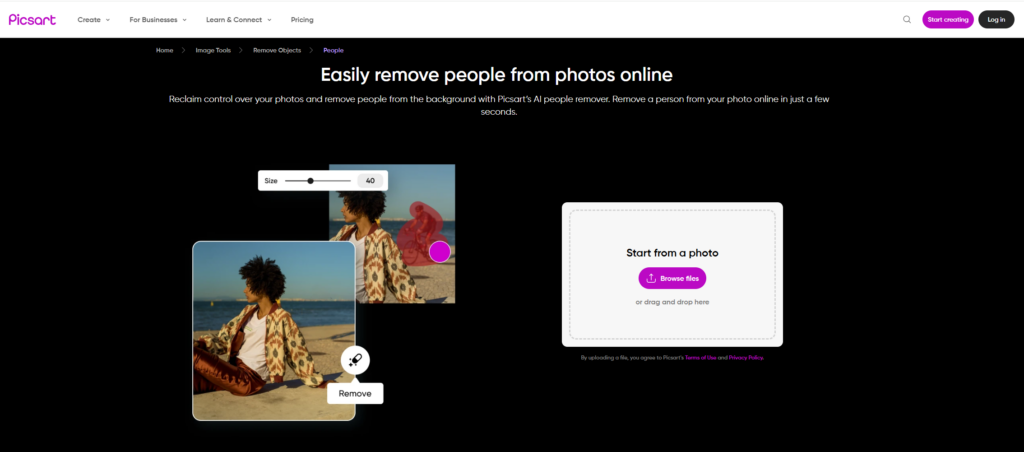
3. PhotoRoom
Process:
- Upload your photo.
- Select or mark the person or object you wish to remove.
- PhotoRoom processes the image and removes the unwanted person, replacing the space with an AI-generated background.
Features:
- Optimized for quick edits on mobile devices.
- Includes additional background editing tools for creating product listings or social media posts.
- Ideal for small businesses and content creators.
Example Use Case:
As a small business owner, you want to showcase your product on a clean background, but a passerby is visible in the original shot. PhotoRoom can remove them and give you a professional finish.
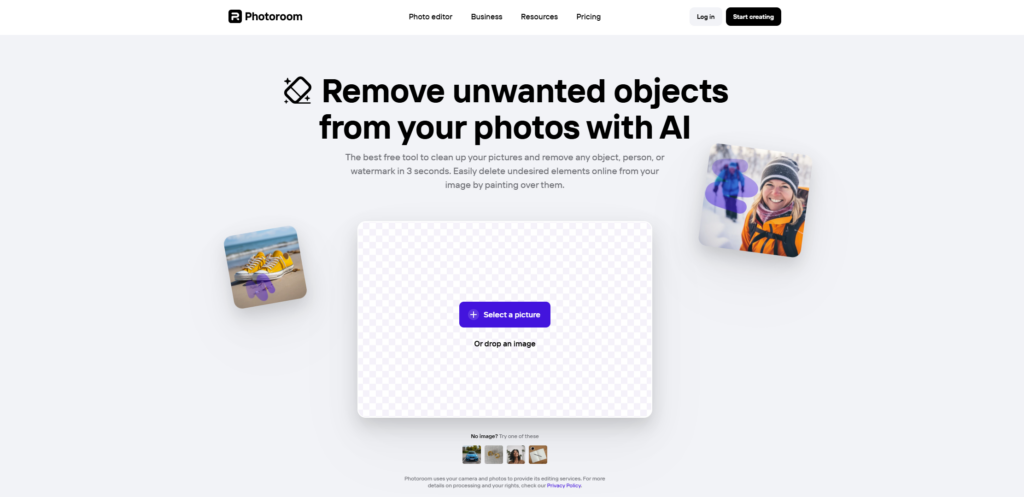
Result for Removing Someone from a Photo Like a Pro Using Different Tools
I decided to test all three tools using the same image to see how they perform in real-world scenarios. The image I used involved a male and female model, and I wanted to remove the female model from the photo while keeping the background and the male model intact.
Before Image:
The image originally showed a male model and a female model standing together in front of a natural background.

1. WeShop AI: The Most Intelligent Solution
Before and After:
When using WeShop AI, I uploaded the image and selected the female model to be removed. The tool quickly processed the image, and the results were impressive. WeShop AI not only removed the woman but also intelligently refilled the space. The male model’s hand, which was partially blocked by the female model, was perfectly restored by the AI. Additionally, the background was cleaned up seamlessly, without any trace of the female model left behind.
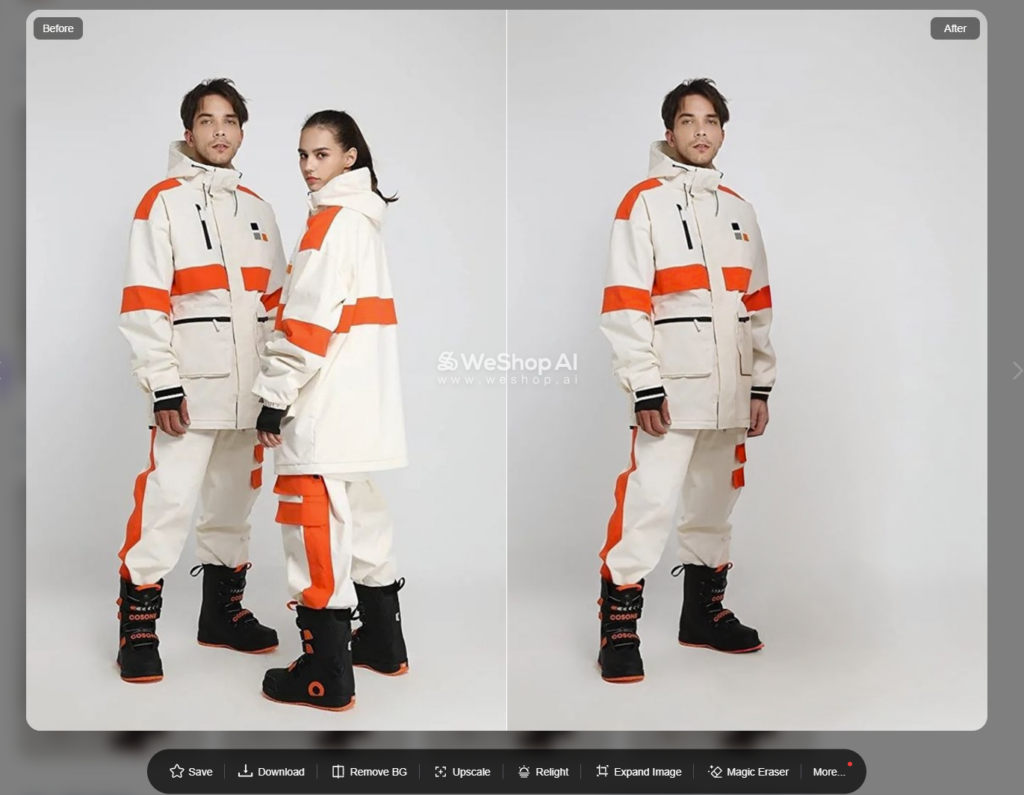
Key Strengths:
- Intelligent Background Filling: The AI filled in the gap left by the removed person, blending the surroundings naturally and realistically.
- Restoration of Details: The hand of the male model, which was obstructed by the female model, was fully restored.
- Clean, Professional Output: There were no remnants or messy artifacts, and the image looked polished and professional.
2. PicsArt: Messy Results
Before and After:
Next, I tested PicsArt. While the tool is easy to use and offers a quick solution for removing people, the results were not as refined. After removing the female model, there were several leftover traces in the image, especially around the edges. The male model’s hand was not restored, and there were visible, messy areas where the AI had attempted to fill the space but failed to do so convincingly.
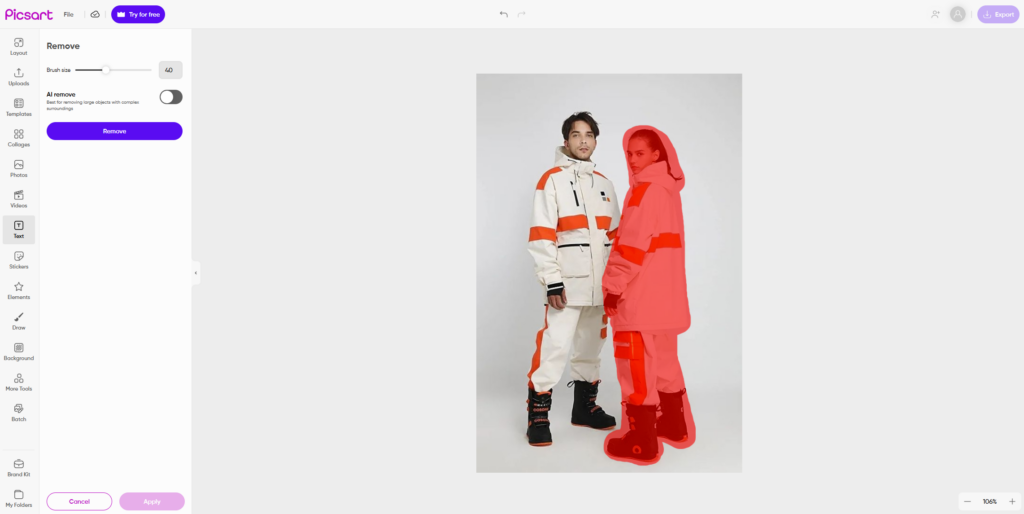
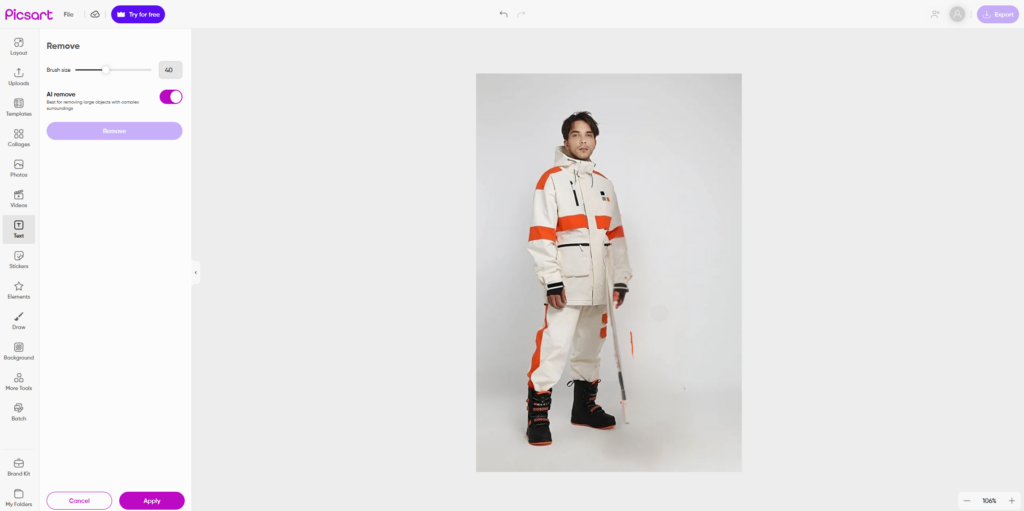
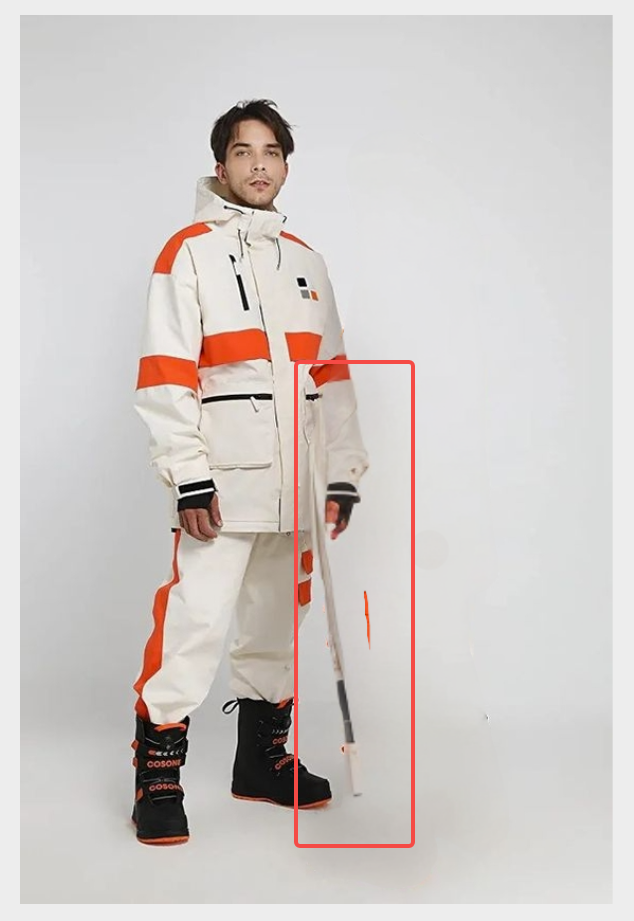
Key Weaknesses:
- Messy Results: The AI struggled to clean up the area around the removed person, leaving visible artifacts.
- Incomplete Restorations: The male model’s hand was still incomplete, and other areas of the background were not convincingly filled in.
- Less Professional Output: While functional, the results weren’t polished enough for professional use.
3. PhotoRoom: Simple Yet Limited
Before and After:
Finally, I tried PhotoRoom, which is a very user-friendly tool that doesn’t require any registration. The removal process was simple, but the results were somewhat limited. The tool successfully removed the female model, but it did not intelligently restore the missing space, particularly around the male model’s hand. The background was cleaned up nicely, but the hand was left incomplete.
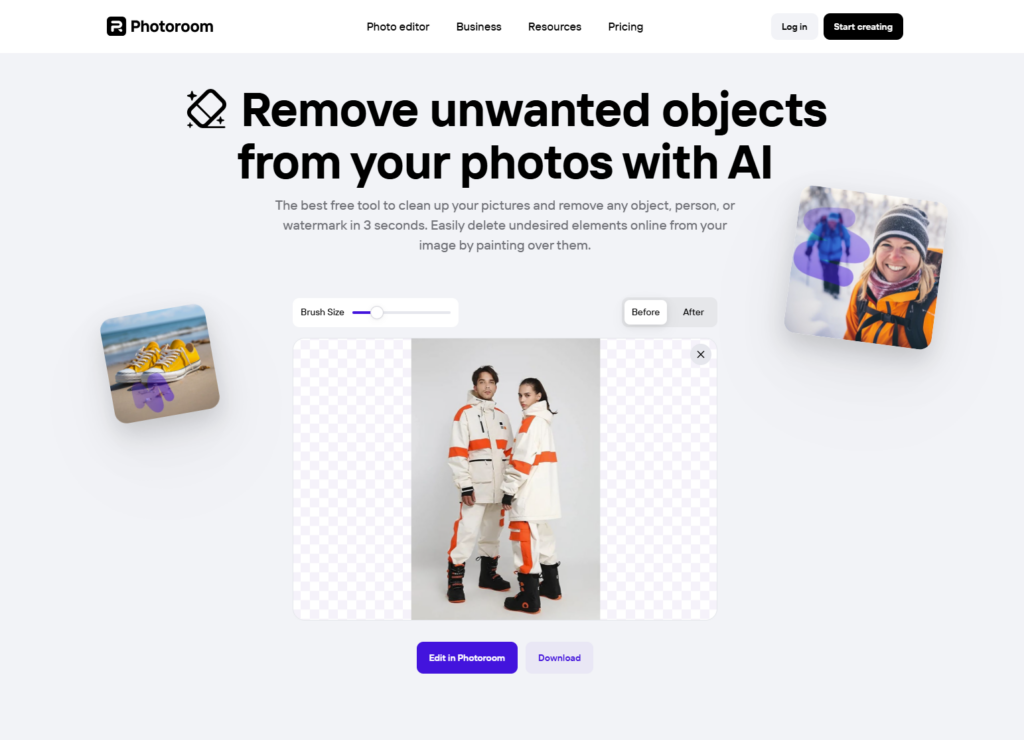
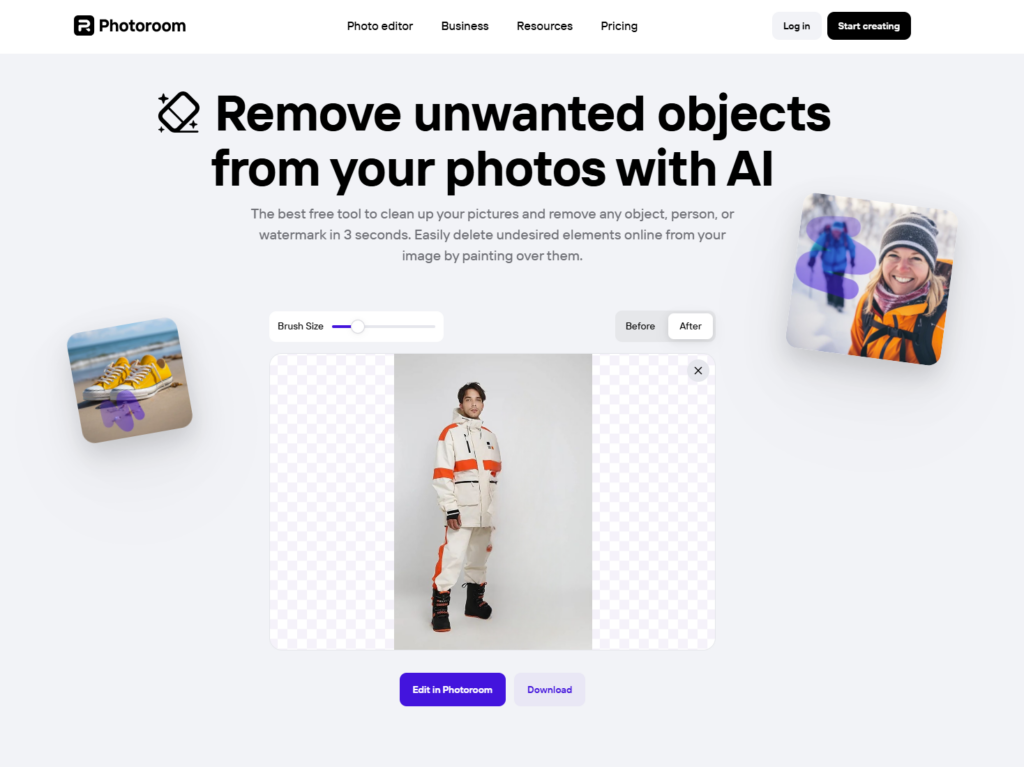
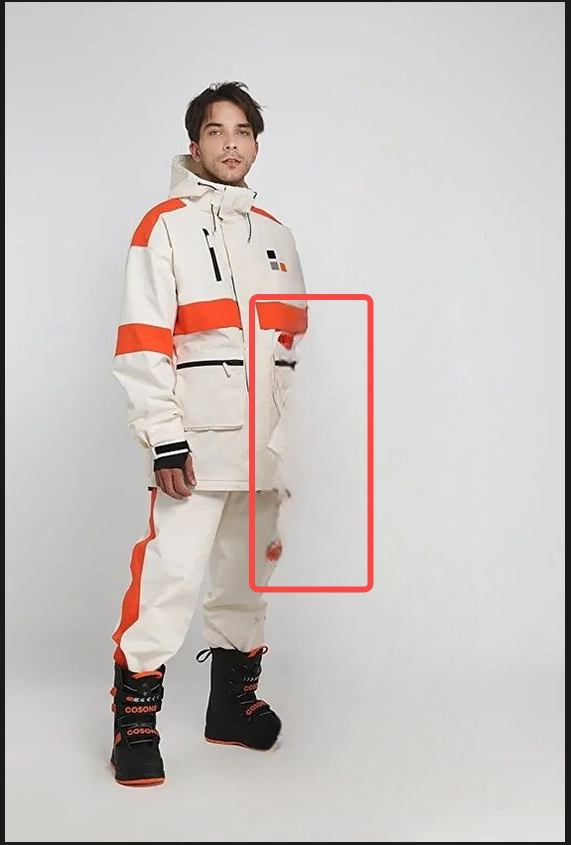
Key Strengths:
- Ease of Use: PhotoRoom is incredibly easy to use, and no registration is required.
- Good Background Cleaning: The tool did a solid job of removing the female model from the image without leaving obvious remnants in the background.
Key Weaknesses:
- Limited AI Capabilities: The tool did not restore the male model’s hand or any other missing details from the image.
- Basic Output: While PhotoRoom is good for quick fixes, it lacks the intelligence needed to make the edit look truly seamless.
Final Look on Comparison



Conclusion: Which Tool is Best for Remove someone from a Picture?
In my experience, WeShop AI is by far the most advanced and intelligent tool for removing people from photos. It not only removes the person but also refills the space intelligently, restoring any obstructed parts and ensuring the background remains seamless. If you’re looking for a tool that delivers professional-level results, WeShop AI is the clear winner.
PicsArt, while popular and easy to use, fails to deliver the same level of precision and cleanliness. The tool leaves visible remnants of the removed person and fails to restore details, such as the male model’s hand.
PhotoRoom, although simple and quick to use, doesn’t provide the intelligent AI features of WeShop AI and lacks the ability to restore missing parts of the image, such as the hand. However, it is still a solid option for basic background removal if you’re looking for simplicity.
Final Thoughts
When it comes to removing someone from a picture, WeShop AI provides the most advanced, seamless, and professional results. If you want to ensure that your images look clean and polished, with no traces of the removed subject, this is the tool to choose. For simpler tasks or quick fixes, PicsArt and PhotoRoom are still functional options, but they lack the refinement and intelligence that WeShop AI brings to the table.
If you’re looking to try WeShop AI for yourself, feel free to upload your image and see the difference it can make.