As an e-commerce seller operating on diverse platforms such as Amazon, Etsy, Shopify, and others, you must have come across an array of thought-provoking questions and encountered unique challenges in adapting to the dynamic landscape of the AI era. It’s important to learn how to leverage WeShop AI effectively and explore key AI applications that significantly boost productivity. Let’s delve into the answers and tips to optimize your results!
Question 1: Why do the generated models in WeShop AI differ from the chosen masks?
Answer: WeShop AI’s model masks represent various model types and genders. For instance, selecting “Asian” generates a model with an Asian appearance, while “Caucasian,” “Mediterranean,” or “Indian” produce corresponding facial features. For further information, please read our user guide.
Question 2: Why do the template-generated images not match the examples? How to achieve ideal results?
Answer: To achieve top-notch results, the original image quality plays a vital role. Clear subjects and proper angles enhance facial details and boost overall image quality. Optimal subject ratios of 1/3 for clothing display, 1/2 for accessories, and 1/4 for outfit ambiance are recommended to ensure exceptional results.

We uploaded three photos with proportions of 1/2, 1/3, and 1/4 respectively, generating the following three sets of image and they emphasize clothing details, full clothing and full outfit, respectively
We choose Template: Asian, Fashionable, Young adult, Beach
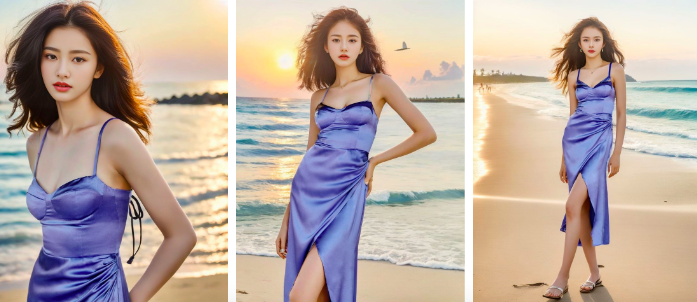
Question 3: Why do the “Beach” template result in plain scenes instead of featuring the ocean? The same case with other templates
Answer: WeShop AI learns from the original images to recreate scenes. To obtain richer scenes, avoid using solid color backgrounds and opt for images with diverse elements. Larger-framed images with outdoor or well-lit backgrounds deliver the best outcomes. Examples below:
Original 1/2/3:

WeShop AI generated 1/2/3:

We compared the original images with the generated ones, and we can observe the following: While all three generated images depict a beach scene, the background in Generated Image 1 appears the most natural and realistic. Generated Image 2 showcases the main subject in a more comprehensive manner, suitable for product display, but it has some flaws in the scene details. On the other hand, Generated Image 3 has a broader depth of field in the background, but the elements are relatively simple, lacking in atmosphere.
The reason for these differences lies in the quality of the original images, as we mentioned before. The naturalness of the generated Image 1 is attributed to its original scene-based nature. AI learns from our selected scene and can then redraw elements such as ‘Asian mask / fashionable / young adult / beach.’ The lack of atmosphere in the commercial shot generated from the original Image 3 is also due to the same reason. The original image has a solid-colored background, so the AI generates a relatively simple background accordingly. (For solid-colored backgrounds that require richer backgrounds, we recommend using customization or textual descriptions, which we will explain in detail next time 😄).
Let’s summarize the three tips for using the Template module:
- In AI commercial photography, ensure that the proportion of the main subject in the original image is not less than 1/4.
- For generating realistic and atmospheric scene images in AI commercial photography, use larger-sized original images and avoid strong solid-color backgrounds that occupy equal or larger proportions than the main product subject.
- When using AI commercial photography, capture the original image directly with sufficient outdoor lighting conditions. This provides greater potential for stylistic optimization.


