Overview of AI Image Expander or Extender
Transform your images effortlessly with AI Image Expander. Whether you need to convert a portrait to landscape or adapt a square post for a story, our intelligent AI has you covered. By analyzing the context of your original image, it seamlessly generates additional content that blends naturally.
Optimize your visuals for all major platforms:
- YouTube
- And more!
AI Image Expander isn’t just for businesses – it’s perfect for personal projects too. Easily incorporate cherished memories into:
- Invitations
- Posters
- Event banners
Get creative with our custom extend feature. Reimagine settings and tweak narratives to bring your vision to life.
From social media posts to marketing materials, Image Expander enhances your content while maintaining high resolution and quality. Adapt your images for any platform or purpose without compromising on visual appeal. You can learn how to enlarge an image without losing quality from here
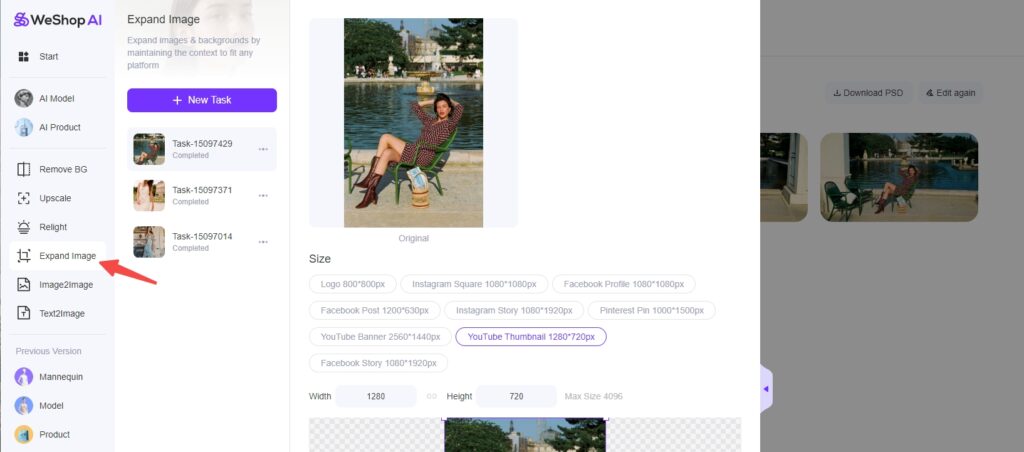
What is WeShop AI’s Intelligent Image Expansion?
WeShop AI’s intelligent image expansion allows you to:
- Expand images with one click
- Customize image sizes
- Unleash unlimited creativity
With just a few simple steps, you can expand your existing images to the desired size, saving you the trouble of complex editing. This tool provides flexible custom size options, allowing you to set target sizes according to your specific needs. Whether you need to slightly expand or significantly enlarge an image, you can precisely control the image size to fit various e-commerce platforms.
Supported size categories include but are not limited to:
- Youtube Thumbnail: 1280×720px
- Instagram Square: 1080x1080px
- Facebook Post: 1200x630px
Using WeShop AI’s intelligent image expansion, images are no longer limited by the original size and content, enabling broader application across different platforms.
How to Use Expand Image Feature
Let’s go through the steps of using the Expand Image feature:
Step 1: Upload the Image You Want to Expand
Simply upload the image that you need to expand.
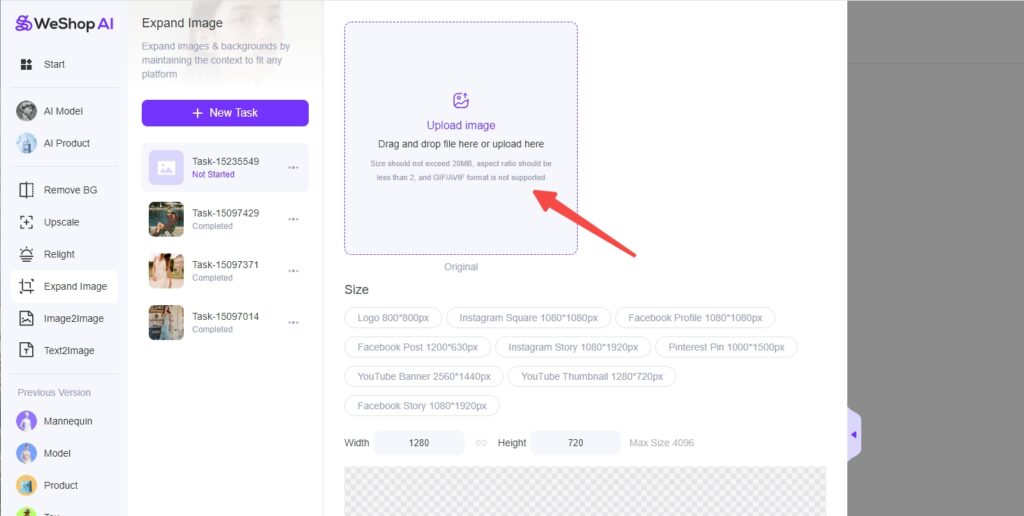
Step 2: Select Size and Adjust Image Size and Position
- Choose from WeShop’s preset sizes for various platforms, in area 1 indicated below;
- Or customize the size according to your needs in area 2;
- Adjust the size and position of the original image to fit the selected dimensions perfectly in area 3.
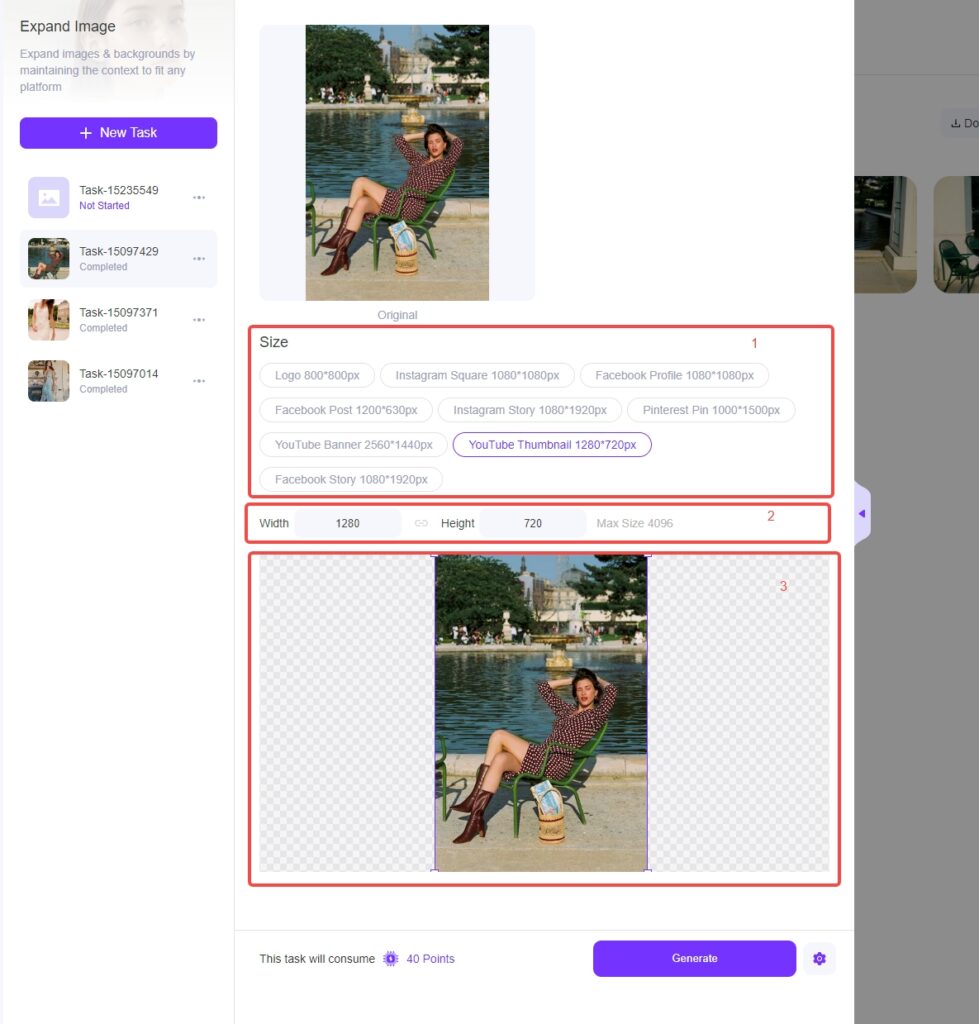
Step 3: Generate
With everything set, execute the expansion and generate your high-quality, expanded image.
Let’s Try It Together
Now that you understand the basic steps, let’s work it out together.
Example 1: Expanding a Strap Dress Image
This is my original image. I uploaded on Expand Image module.

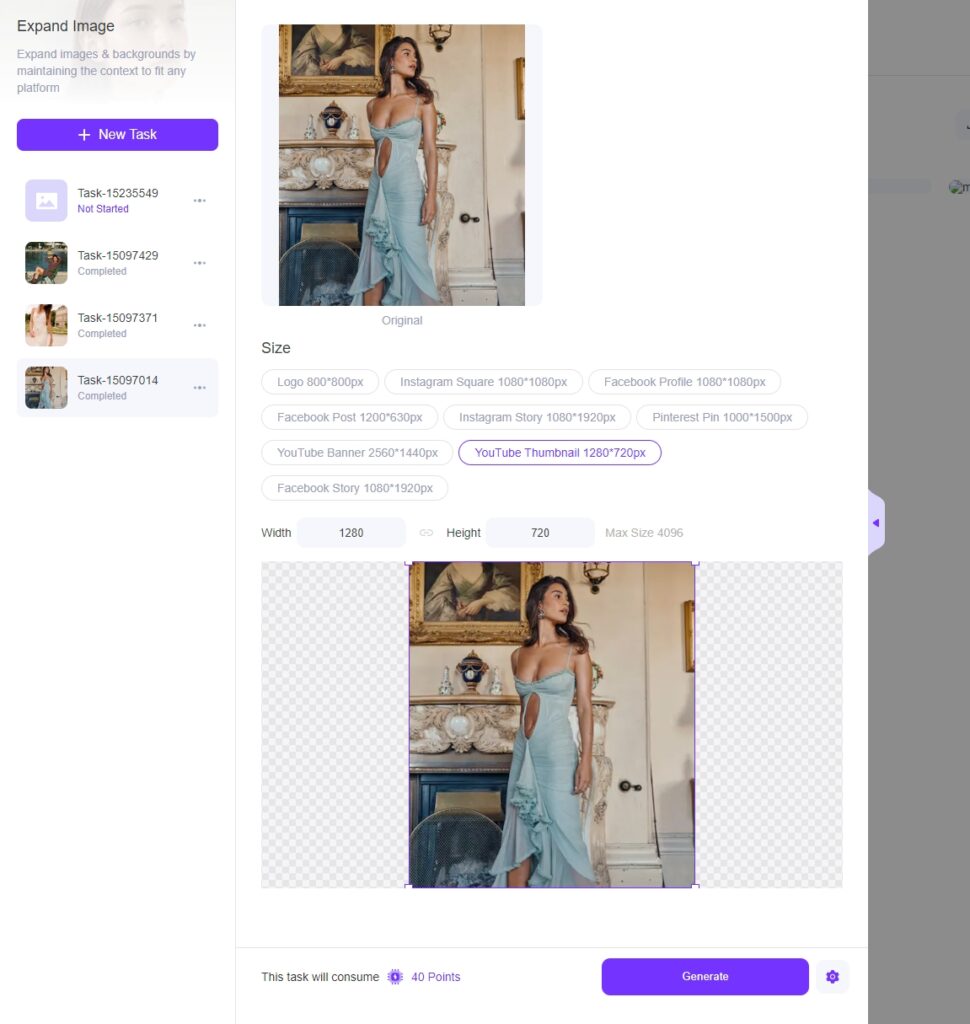
Choose or Set Size: I select YouTube Thumbnail image size of 1280x720px or set a custom size.
Adjust Area: We could move the product image upwards to leave more white space below; the same logic applies to other directions. The smaller the image within the selected size, the smaller the product will appear; and vice versa for enlarging.
Generate Image: Let’s hit generate and see the results. The resulting image is both textured and high-end. (If you need to readjust the size, you can click to edit again, return to the previous page, and regenerate.)


Best Showcase of Image Expansion
Different size displays for the same product:






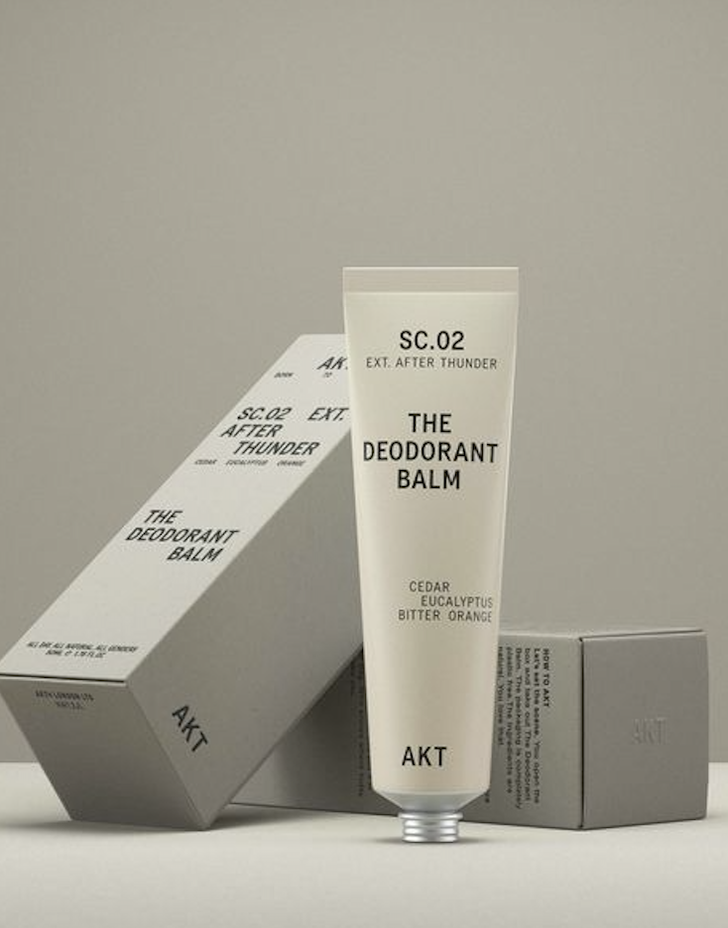
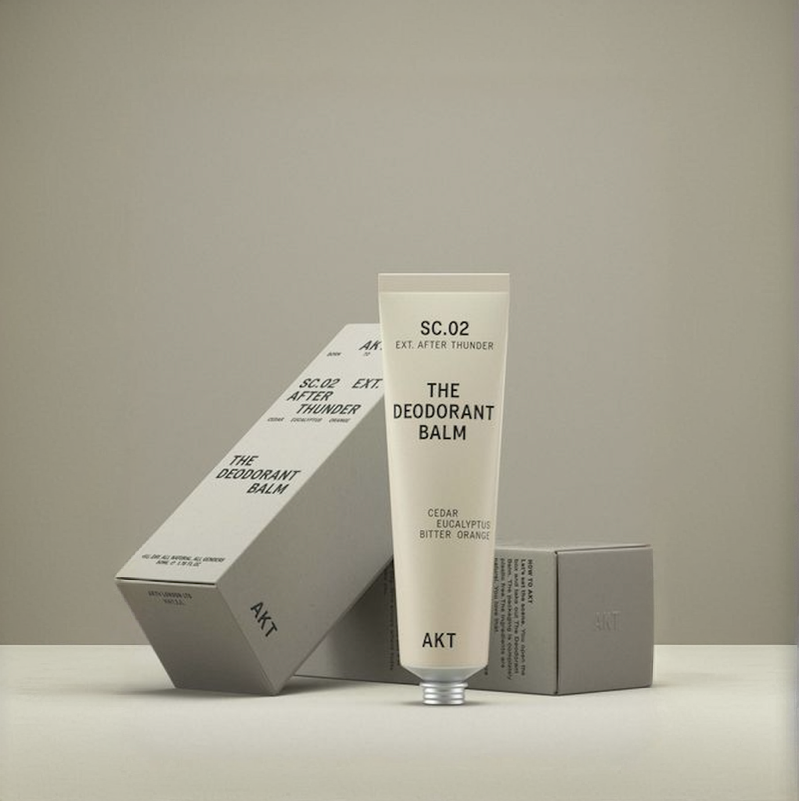
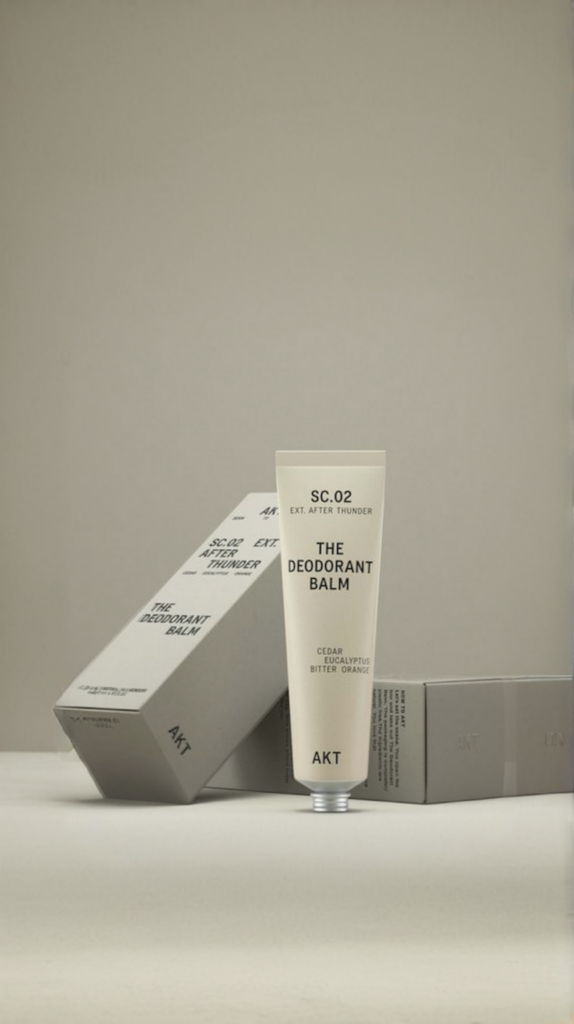












WeShop AI’s AI Image Expander is a must-have for e-commerce businesses looking to elevate their visual content without the hassle of traditional photo editing. By offering customizable dimensions, maintaining image quality, and providing a user-friendly interface, this tool empowers you to create stunning visuals that enhance your brand’s online presence. Try it today for free and experience the difference it can make for your e-commerce strategy.


