For fashion business owners, there is a high demand for achieving a consistent style by using the same models and shooting scenes for a set of clothing. WeShop AI is the pioneering AI tool that empowers users to achieve a consistent look for models and scenes like never before. This is the function of [Replicate to other tasks] on WeShop AI’s workspace. This functionality is specifically designed for clothing products and can only be applied to mannequin and model module.
Definition of [Replicate to other tasks]:
To replicate the configuration of a designated task from the old task into a new task, select one of the generated images for the generated model and scene. This procedure will generate the display of new image with the SAME MODEL AND SCENE.
Simple tutorial for task replication:
- To create a set of images for the same product, the new image uploaded for the new task must be of the same product as the image from the task to be replicated from (the old task), meaning the same style & color, but different angles of the product image.
- For the task to be replicated from (i.e., the old task), please choose front-facing photos of the models; using side-facing images may result in an unsatisfactory outcome.
- The proportion of the model’s face in the new task image should match the proportion of the model’s face in the images from the task to be replicated from. Otherwise, the desired effect may not be guaranteed.
🎉 Let’s explain the step-by-step process of this feature with concrete examples for all the fashion business owners!
1. You need to prepare different shooting images of the same clothing. As shown below:



2. Choose Original Image 1 to generate model image for this shoot. Let’s quickly select the product for this shoot
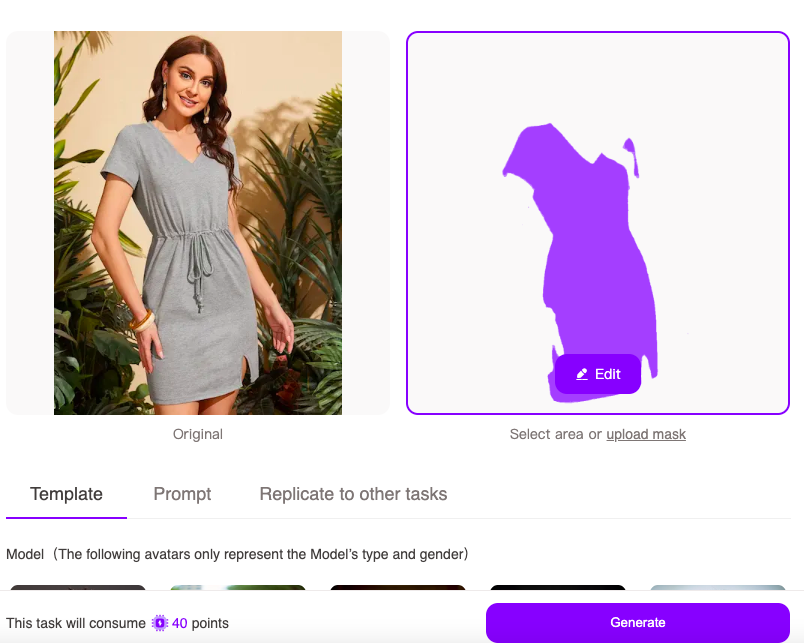
3. In Template, select “Asian female” “Middle-aged adult” “University” and you’ll get four model images. The fourth model seems suitable, with a vibe that matches a university professor and the clothing remains delicate and unchanged. You can mark your favorite image using the star icon too.
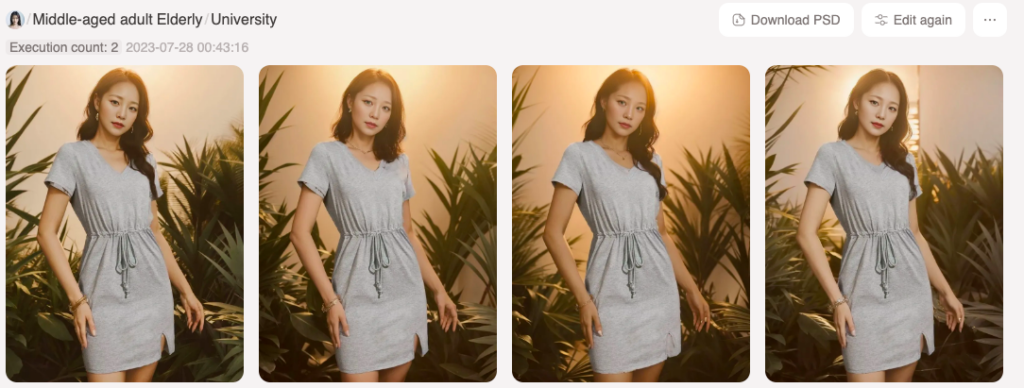
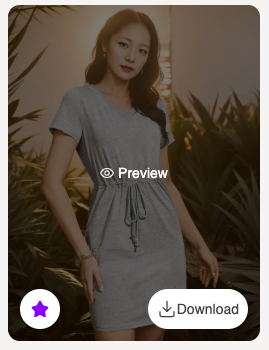
4. Now, let’s create the second image to maintain consistency with the model. Click the “send” icon on the bottom right corner of the previous image and choose send to the “Replicate“ option. A new task will appear on the replicate section for you to perform
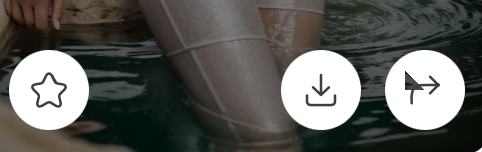
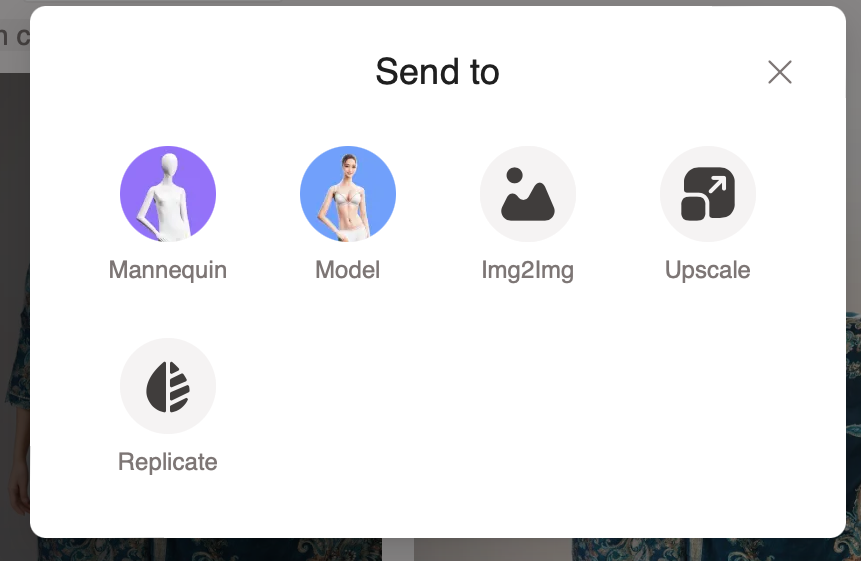
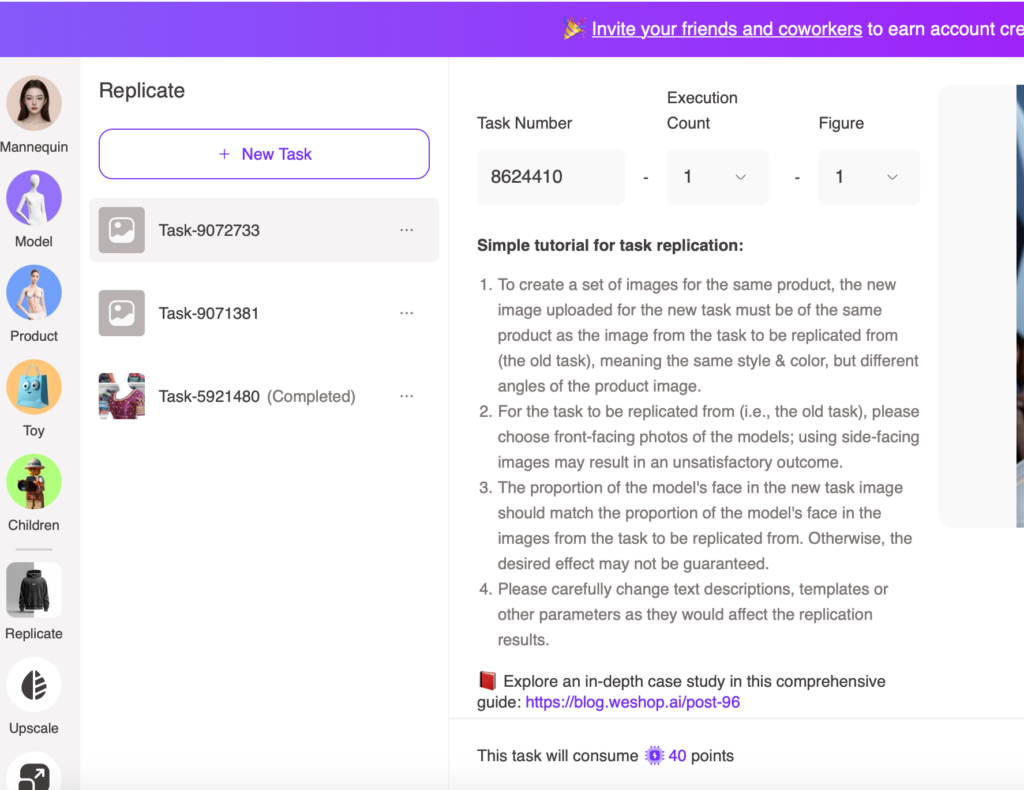
5. Upload Original Image 2 and after selecting the clothing product
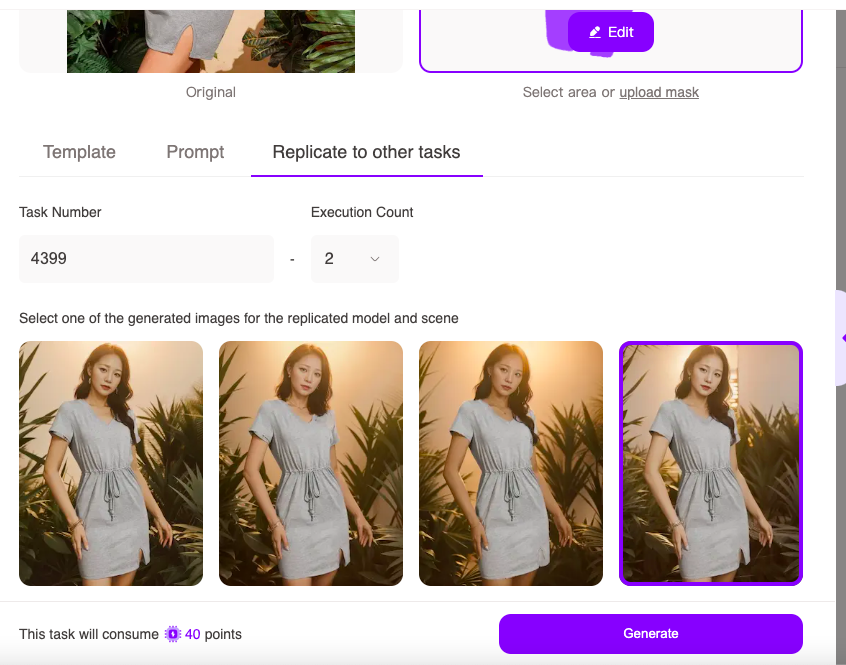
You will get four generated images as follows, and the fourth image looks good.
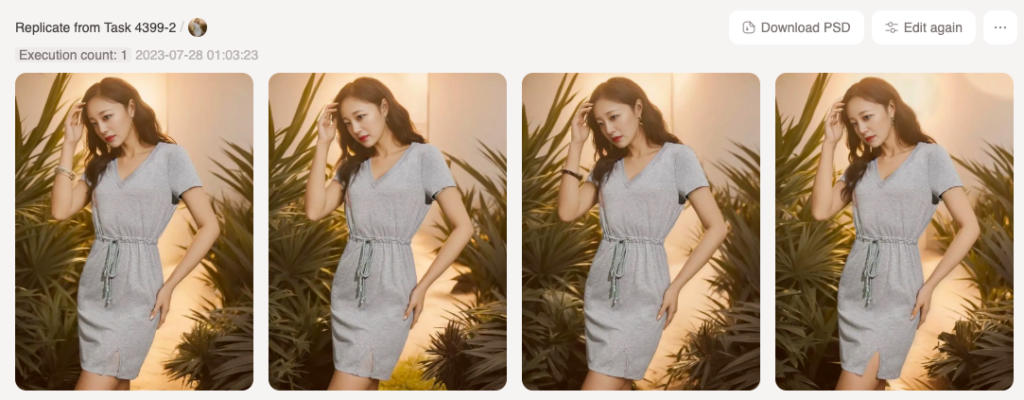
😮 Wow! The image set is complete 🤩 and look at the consistency of the set.


Now, let’s see a similar example for mannequin images!








