In the world of e-commerce, clear, high-quality product images are vital to driving sales. Customers rely on visuals to make purchasing decisions, and in crowded marketplaces, it’s the small details that can give your product the competitive edge. Luckily, AI-powered tools are revolutionizing the way we approach product photography, making it easier to create sharp, compelling images that stand out. This tutorial will guide you through using WeShop AI tools to enhance your product photos, making them clearer and more appealing to customers.
Easy Step by Step to Upscale Image
Step 1: Upload Your Images
[Upload image] – [Edit mask] – [Select AI Model] – [AI Location Shop] – [Generate]
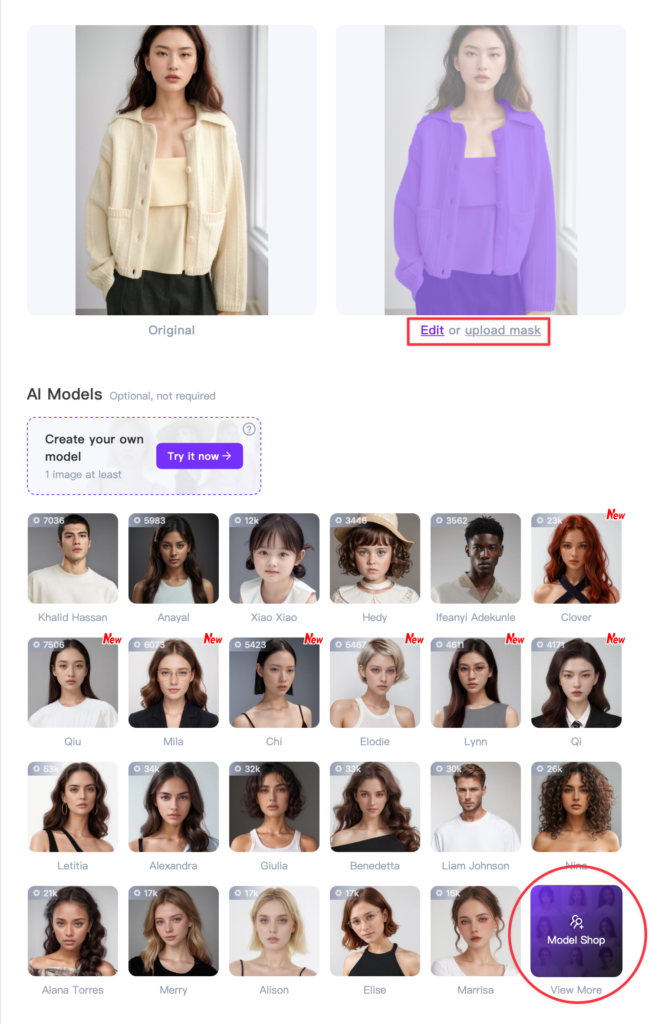
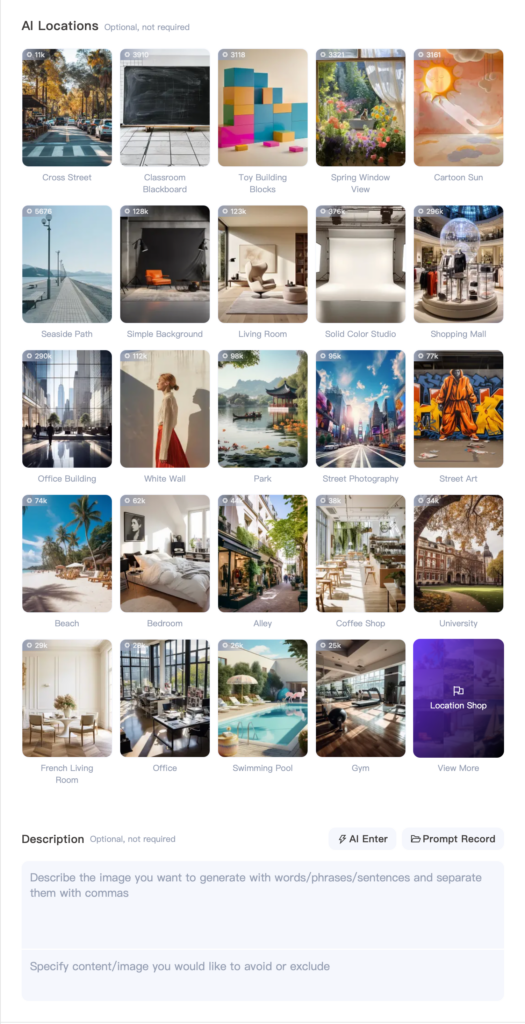
Step 2: After the image is generated, send it to Upscale for further processing.
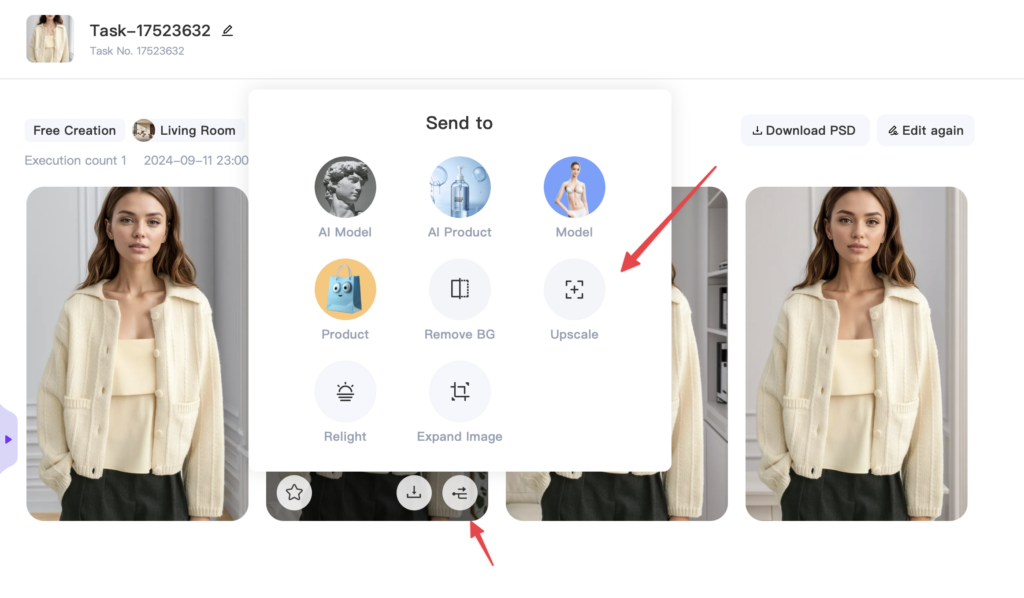
Apply Upscale
Step 1: Choose 2x or 4x magnification in the Upscale ratio. (The different zoom levels correspond to different resolutions.)
Step 2: Select the Upscale methods. (In this example, we choose General.)
- General enhances the image to 4K HD.
- Edge Sharping sharpens the edges for better clarity.
- Detail Preserving keeps textures, like sweater fabrics, clearer and more detailed.
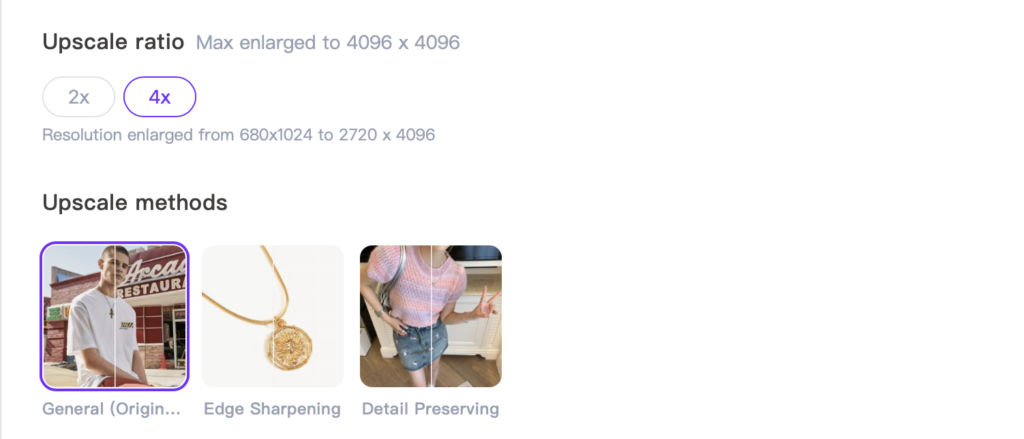
Final Results



Advanced Techniques – Freckles Makeup
if I want the model to have freckles makeup on their face. Go to [AI Model], change the model and the scene. In the [Description] section, describe your request — [Freckles on the face].
This illustrates how to use additional customization features in AI, such as modifying the model’s facial appearance with specific traits like freckles.



After the image is generated, the model’s face has some freckles, but I feel they aren’t obvious enough. In that case, we can send the image to [Upscale] again and select the [Detail Preserving] option in the Upscale methods. This process will help enhance and emphasize the finer details, making the freckles more prominent. The same method can be applied not only to facial details but also to small items like necklaces, rings, and other accessories.
More Examples














